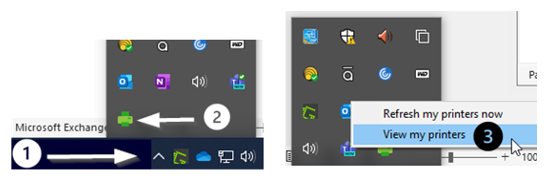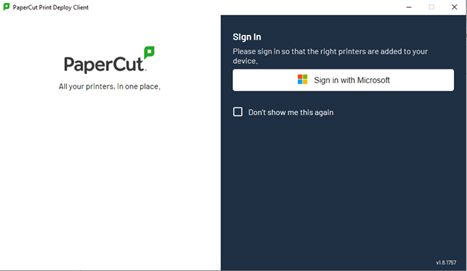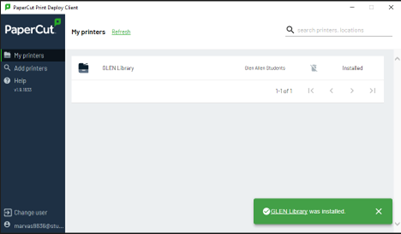Student printers are managed by PaperCut print management software.
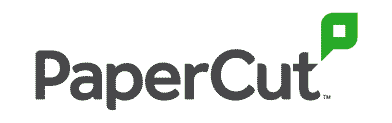
The Emerywood Learning Resource Center Printer is named EMHS LRC, and the Glen Allen Campus Library Printer is named GLEN Library.
Here’s how you can access PaperCut from a campus computer/laptop:
- Select the up symbol ( Λ ) in the lower right corner of your Windows desktop to access a menu of hidden icons.
- Click on the green printer icon.
- Select View my printers.
When you see the PaperCut Sign In box, you can sign in with your ECPI University email and password. (Please note that you will have to do this on each PC that you use.)
Once you see GLEN Library (or EMHS LRC) as an available printer, you can minimize this window.
READY TO PRINT AT EMERYWOOD?
When printing a document at the Emerywood Campus, please select EMHS LRC as the printer. The Emerywood printer is located in the Learning Resource Center (Room 507).
For technical assistance at Emerywood, please contact the IT Department at rtemerywood@ecpi.edu.
READY TO PRINT AT GLEN ALLEN?
When printing a document at the Glen Allen Campus, please select GLEN Library as the printer. The Glen Allen printer is located in the Library.
For technical assistance at Glen Allen, please contact the IT Department at rtglenallen@ecpi.edu.
IMPORTANT REMINDER: There is a student print quota which will automatically reset on the 1st of each month.
To check your print quota balance, please go to https://myprints.ecpi.edu.